Operators/Tools/Interactive/LabelImageEditor
Label Image Editor
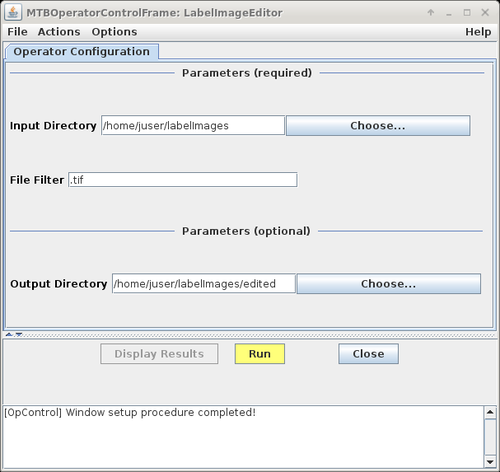
The Label Image Editor is available since release version 1.8.8 of MiToBo.
Latest News
The Label Image Editor has been released for user-friendly editing of label images.
Name of Plugin/Operator
de.unihalle.informatik.MiToBo.tools.interactive.LabelImageEditor
(available since MiToBo version 1.8.8)
Main features
- images provided in an input folder are subsequently displayed to the user
- regions, i.e. connected components, can be removed by simple mouse-clicks
Usage
The editor is dedicated to the analysis of label images. In a label image each region or connected component, respectively, is assumed to be marked with a unique intensity or color value, i.e. all of its pixels should share this value. The editor allows to remove regions from such images by just clicking somewhere into a region to be removed. The region will then be removed by setting all its pixels to a value of zero.
The editor takes as input a directory from where the images are loaded one after the other. Once an image is displayed to the user edit operations can be performed. Subsequently by clicking the "Next button" the current image can be saved to disk and the next image is loaded.
Important notice: There is currently no Undo function. If you accidentally deleted too many regions, either run the editor once again on the complete directory or copy the corresponding image to a separate folder and run the editor on that folder. Results of a former run will be overwritten without further inquiry.
To run the LabelImageEditor perform the following steps:
- install MiToBo by following the instructions on the Installation page
- run MiToBo and start the operator runner by selecting the menu item MiToBo Runner from Plugins -> MiToBo
- in the selection menu navigate to 'de.unihalle.informatik.MiToBo.tool.interactive' and select the operator LabelImageEditor
This will bring up the operator window of the LabelImageEditor.
- Input data:
The operator reads the contents of a given input image directory and displays all images one after the other to the user. The user can edit the images, i.e. remove labeled regions, by clicking with the left mouse button somewhere into the region to remove.
Clicking the "Next" button at the bottom will save the current image to disk and proceed with the next image in the folder. - Output data:
For each input image the operator will save a corresponding output image, either in the same folder or a specific output folder if provided. Output images will share the name of the corresponding input image extended with substring "-edited". - Parameters:
| Name | Description |
| Input Directory | directory from where the images to process will be loaded |
| File Filter | String which needs to be contained in the names of image files to be processed, file names not containing the pattern will be skipped. For example, if the string ".tif" is provided, only images ending with ".tif", i.e. in TIFF format, will be considered, the string "cell" would select only images containing the word "cell" somewhere in their name. Note that as string any valid Java regular expression is admissible. See for example this website for more details on regular expressions. |
| Output directory | optionally an output directory can be specified where the edited result label images are saved; if separate output folder is provided the result images will be stored in the input folder |
Updates
March 2018
- The LabelImageEditor has been released in MiToBo 1.8.8 and MiToBo-plugins 1.8.8, respectively.